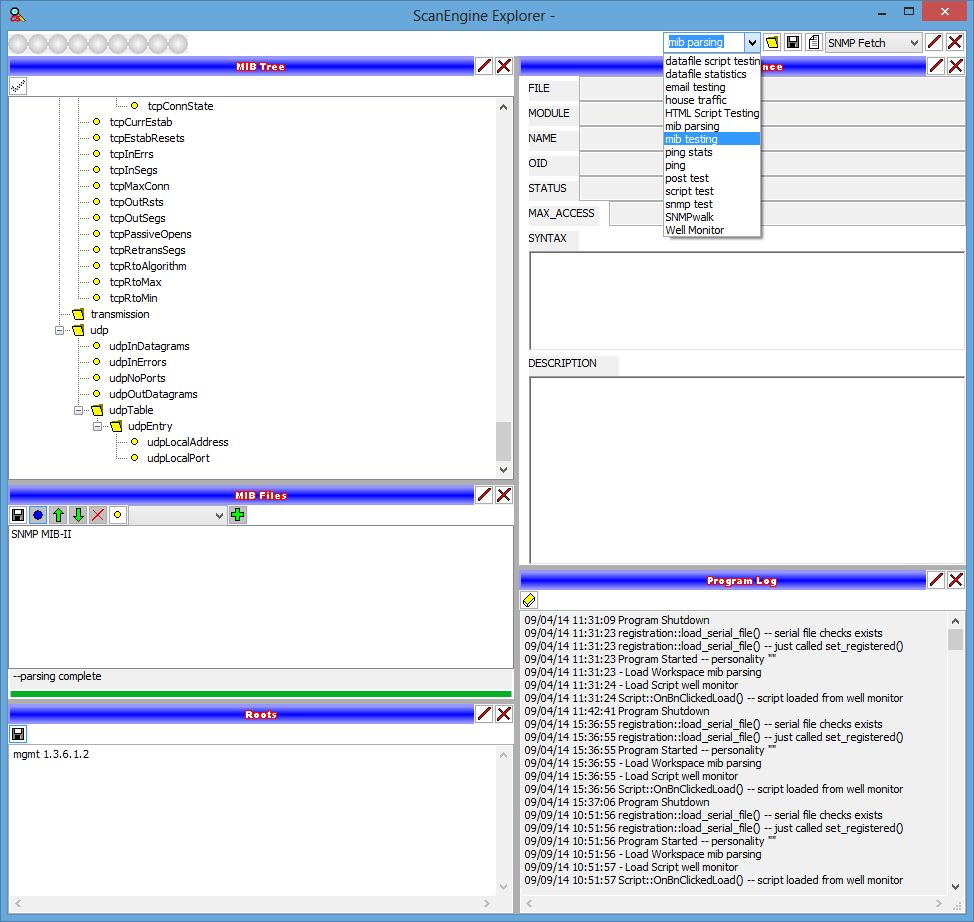
A previously saved workspace can be restored at any time. The leftmost dropdown control in the workspace tools lists all previously saved workspaces. Simply select any saved workspace and click the load workspace button. The previously saved workspace will be restored along with all panel sizes at the moment the workspace was saved.
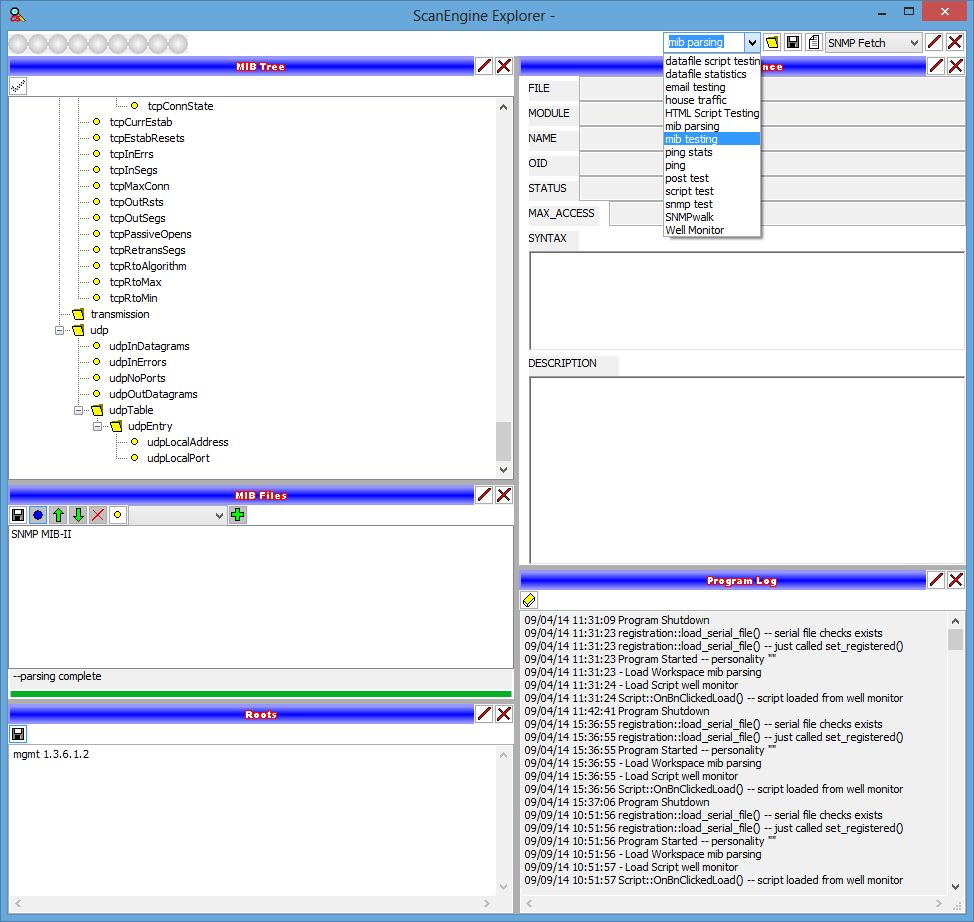
The current workspace can be saved at any time. Clicking the save workspace button saves the workspace, along with all panel sizes, over the currently selected saved workspace. Alternately, the name in the workspace dropdown list can be selected and altered or replaced, prior to clicking the save workspace button to create a new or modified saved workspace.
All saved workspaces are kept in the workspaces directory. Should you ever wish to clean out old workspaces from this directory, be aware that the ScanEngine Explorer will refresh the list of available workspaces when the program is loaded, and whenever a workspace is saved. If workspaces are manually deleted while ScanEngine Explorer is running, the list of saved workspaces may show workspaces that are no longer available.