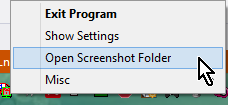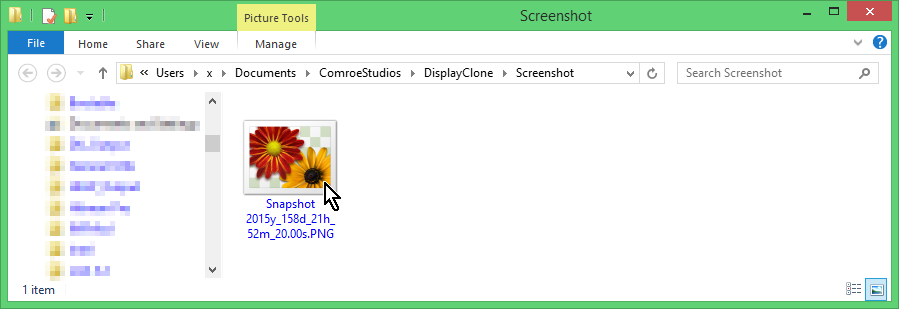Taking Screenshots
- DisplayClone can take screenshots both in Display Clone and out of it.
- When the display is being cloned, screenshots are of the primary display only. Otherwise screenshots are of the full desktop.
- To take a screenshot manually, hit the "Save Screenshot Hotkey". (see defining hotkeys)

- Screenshots can also be taken automatically on Display Freeze.

- Screenshots can be saved in a variety of formats that you can select from.
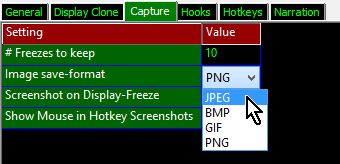
- The mouse cursor can be optionally stored or not stored in the image file.
- This feature employs multi-threaded deferred encoding and attempts to take snapshots as close as possible to the time of your keypress.
(It is possible to rapidly hit the screenshot key to take a burst of snapshots, though encoding may complete some-time later)
- Screenshots are stored to %USERPROFILE%\Documents\ComroeStudios\DisplayClone\Screenshot, and automatically are date & timestamped.
(You can also just navigate to your documents folder by hand)
Enter the user folder:
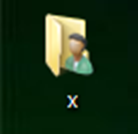
Enter the documents folder:
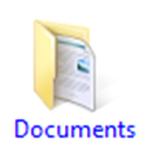
Enter the ComroeStudios folder:

Enter the DisplayClone folder:

And finally enter the Screenshot folder:

- Alternatively, you can open the screenshots folder from the right-click tray-menu.
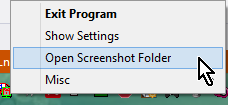
The screenshot folder:
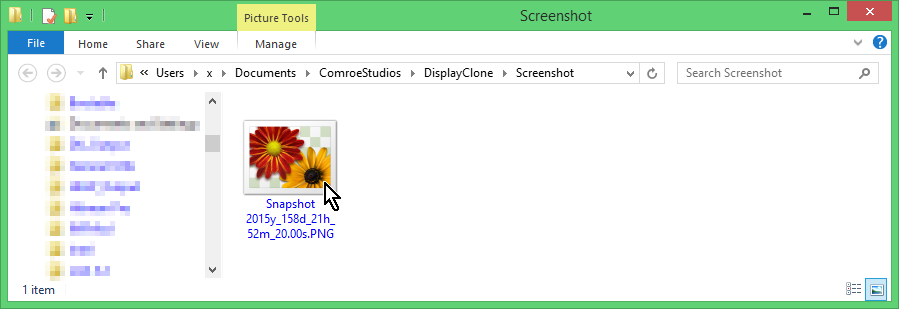
![]()
![]()
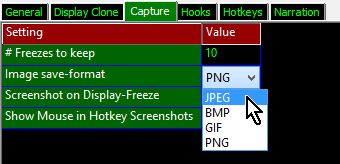
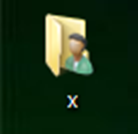
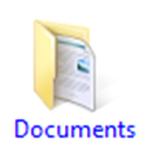
![]()
![]()
![]()